- Leon County Schools
- Cool Technologies
Technology (TIS)
Page Navigation
- Overview
- Help Desk
- Policies & Standards
- Project Management Office
- Security Awareness
- Vendor Digital Systems Status
- Instructional Technology
-
Software Help Guides
- Absence Management
- Blackboard
- ClassLink
- FileBound
- LanSchool
- Learn At Home Tools
- Leon Leads / PD
- Liquid Office
- Multi Factor Auth (2FA)
- Office Suites
- Peachjar eFlyers
- Remind
-
Schoolwires
- Schoolwires FAQ
- Teacher Web Training Pg
- Teacher Quick Links
- Sample SW Apps
- Sample Page Types
- Schoolwires Sandbox
- SharePoint 365 (Online)
- Skyward
- Unify
- VPN
- Windows 7
- Windows 8
- Staff Directory
- TIS Services Catalog
- Tech Equipment User Manuals
- Training Calendar
- Web Reports
- Cool Technologies
- Survey Variations
- Clear Your Cache
Document / Web page Translation options
You can. Depends on the what and how. Here are some methods available to LCS Faculty just as a help FYI
Google translate (using the search page’s built-in translator box) can help somewhat with basic chunks of text for small quick snippets, but it has a max of 3900 character limit, so less than one page of text generally. Not really viable for more than a single sheet of text
To do more, it requires you open the Translate.google.com site which has some odd properties behaviors of what will do what and where
- Copied and pasted text, but still maxed at 5,000 characters, but now in rolling “chunks”.
- Websites URL’s can translate the full source text, but generally not the public comments associated in community responses
- Uploaded documents can be fully translated.
There are two additional options:
- Office 365/Office suite –
- This is good for the occasional document needing converted, but not for daily lessons for teacher/student communication barriers with ESOL/ELL students. This is a LOT of overhead for a teacher trying to handle communication barriers with students needing additional assistance of content provided in their primary language
- The translate feature is built into Word. It is not directly visible within O365 in the browser, but used within Office365 by opening any document from O365 and selecting “Edit in Word”. Has a 3-4 easy steps, but perfectly reasonable.
- Source Document in Office 365 – This example is a OneDrive doc in Chinese (PRC). Simply select “edit in Word” and it will launch locally.
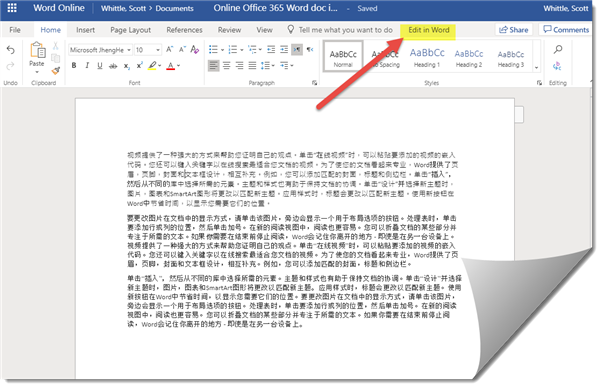
- Source Document in Office 365 – This example is a OneDrive doc in Chinese (PRC). Simply select “edit in Word” and it will launch locally.
- Local Word file
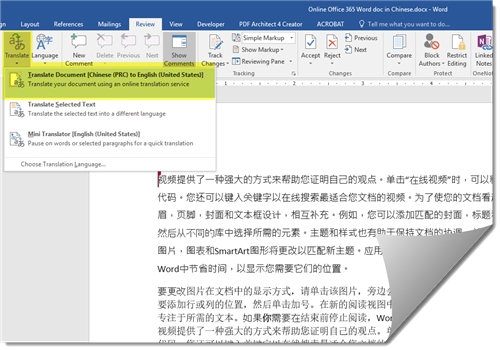
- The whole document is sent to the Microsoft web translator (Can also handle URL’s like Google
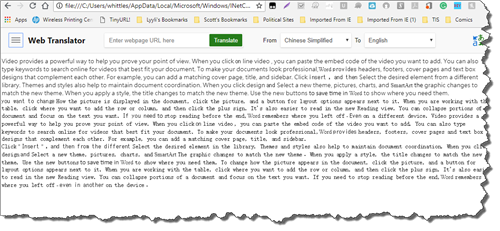
- Schoolwires
- If a teacher needs content to be readily available for a student on an ongoing basis and doesn’t have the time to do the manual conversion process above for ESOL and ELL and sending of the translated documents, there are a couple ways to handle this
- They can make a specific page within their website and leverage the websites built-in text translator functionality by doing either of the following:
- Add an article library app and post the individual content as an article
- add a headlines and features and post an article with the text pasted
- Any content shown as text on the website can then be translated (For example this article list translated to Punjabi, Urdu or Japanese)
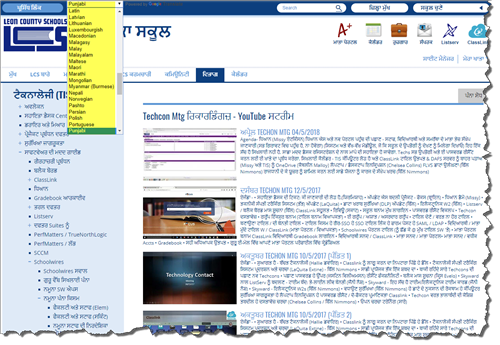
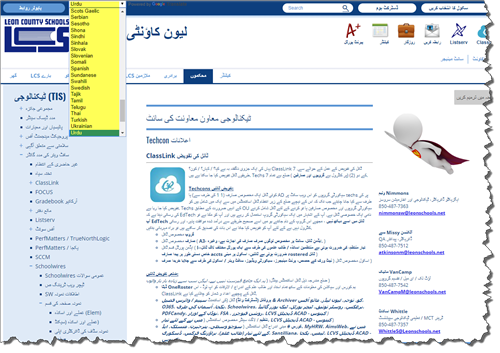
-
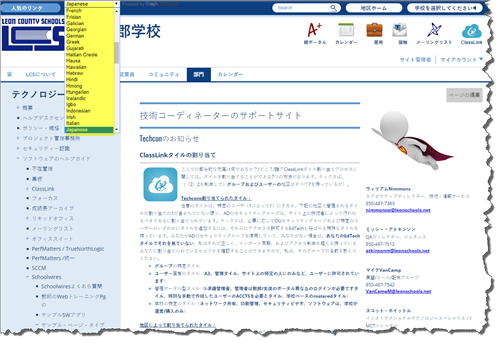
Scott Whittle

