- Leon County Schools
- Software Help Guides
- Office Suites
- Office 2013
Technology (TIS)
Page Navigation
- Overview
- Help Desk
- Policies & Standards
- Project Management Office
- Security Awareness
- Vendor Digital Systems Status
- Instructional Technology
-
Software Help Guides
- Absence Management
- Blackboard
- ClassLink
- FileBound
- LanSchool
- Learn At Home Tools
- Leon Leads / PD
- Liquid Office
- Multi Factor Auth (2FA)
- Office Suites
- Peachjar eFlyers
- Remind
-
Schoolwires
- Schoolwires FAQ
- Teacher Web Training Pg
- Teacher Quick Links
- Sample SW Apps
- Sample Page Types
- Schoolwires Sandbox
- SharePoint 365 (Online)
- Skyward
- Unify
- VPN
- Windows 7
- Windows 8
- Staff Directory
- TIS Services Catalog
- Tech Equipment User Manuals
- Training Calendar
- Web Reports
- Cool Technologies
- Survey Variations
- Clear Your Cache
-
The project management road map
Project management is rarely easy. But this guide helps you understand project management while you use Microsoft Project 2013. Each link below goes to a page exploring that aspect of project management with articles and short tutorials.
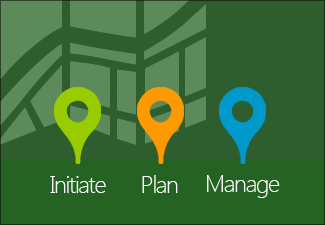
Initiate a project plan
The more complicated a project gets, the more you need to plan before you start using Microsoft Project. During the initiation phase of a project, use applications like Word, Excel, and SharePoint to help you with your thinking.
Project goal
DESCRIPTION
Projects often fail without enough early thinking during an initiation phase. At this point, think about who your stakeholders and sponsors are, while you draw up charter statements, early specifications, and perhaps a budget.
For smaller projects you can do much of this work in Microsoft Project. For bigger projects, use Word, Excel, SharePoint, or even your phone to capture your thinking.
Maintaining communication channels with stakeholders isn’t always easy. But it is critical to the success of a project.
To help with the time-consuming part of communicating, Project has numerous reports that are only a click away. Capture early plans, major project milestones, budgeting requirements, staff needs, and so on.
See how Project 2013 can help you plan your project. Learn about the new reporting capabilities, integration with SharePoint (without Project Server), Lync integration, and much more.
Top of Page
Build a project schedule
Building a project schedule can take time. Project creation can happen more smoothly if you break the steps down into four categories:
-
Add tasks
-
Organize them
-
Add people
-
Communicate with your team
Project goal
DESCRIPTION
After you’ve completed your initial thinking, it’s time to start Project and create a new schedule. You can start with a blank project, or use templates that other project managers have created—some by experts in project management or in a business similar to yours.
Tasks are the activities that get done in a project. Learn how to add tasks, change their properties and estimate their durations.
When you first add tasks, they might not be in the best order for managing them. Learn how to organize them by using summary tasks and subtasks, and by linking them.
After you’ve added tasks to your project, think about the people you want to work on them. Keep in mind, that adding people and assigning them to tasks are different activities in Project.
It’s never too early to communicate with your team. If you don’t communicate task information often or early enough, your project’s success might suffer.
After you add tasks, organize them, and assign people to them, the project can look confusing. Learn how to use Project views to add clarity to the schedule.
As your project progresses, report its activities and status to your team, stakeholders, and executives. Project reports help you create attractive and professional presentations that you can create in minutes.
To help manage people across multiple projects, place all the people in your projects into a single project file. This file works as a resource pool. From the resource pool file, you can share resources across multiple projects (without Project Server).
Handling project costs can be intimidating for any project manager. With Project, you may discover that this work isn’t so difficult at all. Learn tips to help you stay on budget.
Top of Page
Manage your project
Your work doesn’t stop after you build a schedule. Managing your project takes more time than building it. For example, tasks change, people get added, the end date needs to move back in, and so forth. With Project, you have all the tools to monitor progress and make changes to ensure a successful outcome.
-

