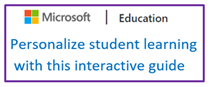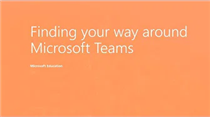- Leon County Schools
- Software Help Guides
- Learn At Home Tools
- Using Teams (Teachers)
Technology (TIS)
Page Navigation
- Overview
- Help Desk
- Policies & Standards
- Project Management Office
- Security Awareness
- Vendor Digital Systems Status
- Instructional Technology
-
Software Help Guides
- Absence Management
- Blackboard
- ClassLink
- FileBound
- LanSchool
- Learn At Home Tools
- Leon Leads / PD
- Liquid Office
- Multi Factor Auth (2FA)
- Office Suites
- Peachjar eFlyers
- Remind
-
Schoolwires
- Schoolwires FAQ
- Teacher Web Training Pg
- Teacher Quick Links
- Sample SW Apps
- Sample Page Types
- Schoolwires Sandbox
- SharePoint 365 (Online)
- Skyward
- Unify
- VPN
- Windows 7
- Windows 8
- Staff Directory
- TIS Services Catalog
- Tech Equipment User Manuals
- Training Calendar
- Web Reports
- Cool Technologies
- Survey Variations
- Clear Your Cache
Using Teams in O365
-
Microsoft Teams is a digital hub that brings conversations, content, assignments, and apps together in one place, letting teachers create vibrant learning environments. Build collaborative classrooms, connect in professional learning communities, and connect with colleagues—all from a single experience.
Teams Updates
Teams Training Videos
-

Recent Changes to Teams
Because calling is disabled for students, the workflow will be a little different when you need to work with a student one-on-one. We will have to use the Meeting feature instead.
-

MS Teams for Educators
Microsoft Teams is the digital hub that brings conversations, content, assignments, and apps together in one place. Promote equity and student voice with collaborative classrooms, connect in professional learning communities, and communicate with staff - all from a single experience in Office 365 Education.
-
Personalize Student Learning Guide
This interactive guide shows you how to use Microsoft Teams to empower your students to take ownership of their learning with personalized assignments and individual feedback. You’ll also see how to create and grade assignments and how easy it is for students to submit and update work.
-
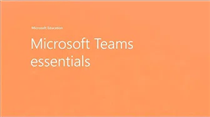
Microsoft Teams Essentials
With Microsoft Teams on your PC, Mac, or mobile device, you can: Pull together a team. Use chat instead of email. Securely edit files at the same time. See likes, @mentions, and replies with just a single tap. Customize it by adding notes, web sites, and apps. Manage ClassNotebooks. Access OneNote. Create and grade assignments. Foster collaboration in classrooms.
-
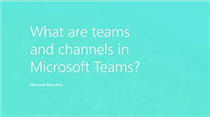
Teams Tip 2: What are teams and channels?
This Teams Tip will provide educators an explanation of the organizational structure of Microsoft Teams for Education, like teams and channels.
-
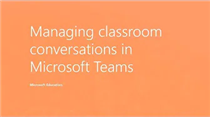
Teams Tip 3: Foster classroom collaboration
This Teams Tip will help educators learn how to interact with their students in Microsoft Teams for Education and provide best practices in fostering a collaborative classroom.

-
Distance learning with Office 365: Guidance for parents and guardians
Your student’s learning can happen anywhere with Office 365 online. Get to know our tools made to support learners of all ages and abilities, and see how your child’s core subjects and class discussions can happen with support from Microsoft Education.
Resource Links
-
Roles in a Teams meeting
If you're organizing a meeting with multiple attendees, you may want to assign roles to each participant to determine who can do what in the meeting.
There are two roles to choose from: presenter and attendee. Presenters can do just about anything that needs doing in a meeting, while the role of an attendee is more controlled.
-
Mute student comments in a class team
Mute students from commenting in class conversations. This means students will no longer be able to see an inappropriate comment and that the muted students can no longer post or reply in class conversations. You can un-mute students at any time.