- Leon County Schools
- Software Help Guides
- Learn At Home Tools
- Using Canvas
Technology (TIS)
Page Navigation
- Overview
- Help Desk
- Policies & Standards
- Project Management Office
- Security Awareness
- Vendor Digital Systems Status
- Instructional Technology
-
Software Help Guides
- Absence Management
- Blackboard
- ClassLink
- FileBound
- LanSchool
- Learn At Home Tools
- Leon Leads / PD
- Liquid Office
- Multi Factor Auth (2FA)
- Office Suites
- Peachjar eFlyers
- Remind
-
Schoolwires
- Schoolwires FAQ
- Teacher Web Training Pg
- Teacher Quick Links
- Sample SW Apps
- Sample Page Types
- Schoolwires Sandbox
- SharePoint 365 (Online)
- Skyward
- Unify
- VPN
- Windows 7
- Windows 8
- Staff Directory
- TIS Services Catalog
- Tech Equipment User Manuals
- Training Calendar
- Web Reports
- Cool Technologies
- Survey Variations
- Clear Your Cache
-
Canvas is the Leon County School District's learning management system.
This platform provides a central place for teachers to collect and deliver content. It also connects students to digital resources and materials and allows students the opportunity to virtually learn and collaborate.
Here are a few features of Canvas:
- Various options for content and assignments
- Integrates external resources, including textbooks (those adopted by the district)
- Functionality on Chromebooks and a variety of devices
Please note that Canvas courses may display a running course grade for students based on the work collected and scored within Canvas; however, the LCS grade of record is official in FOCUS.
Getting Started - Teachers & Students
-
Logging In (Teachers/Students)
Logging into Canvas from ClassLink:
- Go to LCS District homepage then click on the ClassLink button in the box next to district announcements. The direct link is http://leonschools.instructure.com/login/canvas
- Log into ClassLink and click the Canvas Icon
- If you are already logged into your ClassLink account, you will automatically be logged into Canvas. If you have not already logged into ClassLink, you will login using the following:
-
- Teachers: Use your LCS Email address and password
- Students: Use your LCS Email address and password
-
Getting Started with Canvas
Getting Started with Canvas (Elementary)
Getting Started with Canvas (Secondary)
-
Exporting Grades from Canvas to FOCUS
-
Exporting/Importing Content into Canvas
Exporting Course Content for Second Semester
It's that time of year when teachers need to think about how they are going to set up their second semester or upcoming school-year Canvas courses. Here are some handouts to help you export and import your content into your next semester course shells.
- How do I export a Canvas course?
- How do I import a Canvas course export package?
- How do I select specific content as part of a course import?
- How do I import Thin Common Cartridge files as separate modules?
- How do I adjust events and due dates in a course import?
- How do I view the status of current and prior course imports?
Help for Parents
-
Creating a Canvas Observer/Guardian Account
Guardians
Get a Student Pairing Code
In order to create a parent observer account, you will need to have a "pairing code" from the account you wish to access. To get a pairing code, follow these steps:
- Have the student login to their Canvas account.
- The student will then click on their Profile button and click on "Settings."
- On the right side of the screen, click on the "Pair with Observer" button.
- Write down the 6-digit code.
Create a Canvas Observer Account
1. Go to the Leon County School District home page and click on "Parents & Students" in the upper right corner, then click on Canvas Portal. You can also click on the link to get to the Canvas login page (https://leonschools.instructure.com/login/canvas)
2. You will be taken to a login screen that looks like this:
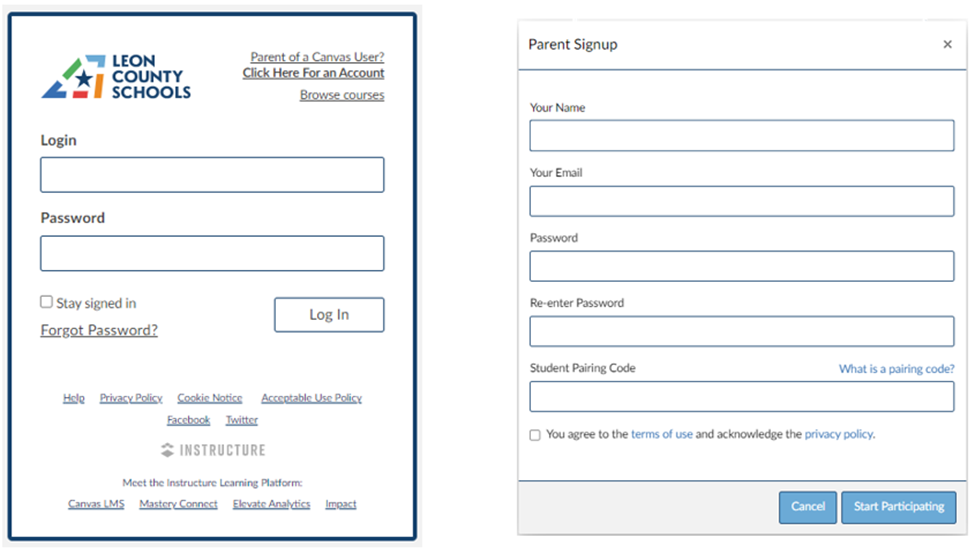
3. Click on “Click Here For an Account” in the upper right corner.
4. In the next window, add your full name, home email address, create a password and add your student’s Pairing Code.
5. Click the box agreeing to the terms of use.
6. Click on Start Participating.
To log back into your Parent Account, enter the email address and password you used to set up your Parent Account. Then click Log In. You should now see your child’s Canvas Dashboard.
For more information on creating a Parent Account, getting a Pairing code from your student or adding other students to your account, click on the links below:
- How do I sign up for a Canvas account as a parent?
- How do I generate a pairing code for an observer as a student?
- How do I link a student to my user account as an observer (adding another student)?
If you need additional help setting up an Observer/Guardian Account, please contact the LCS Canvas Help Desk at CanvasHelp@leonschools.net.
-
Logging In (Parents)
https://leonschools.instructure.com/login/canvas
- Use your home email
- Use the password you created when you created your Parent/Guardian account.
For more information on creating a Parent/Guardian Canvas account, click on Creating a Canvas Observer Guardian Account.
-

Canvas Support: LMS Quick Start Guide
This course was developed in direct response to the needs of Canvas clients during the COVID-19 pandemic. Join this session for a quick start guide that will cover what we consider the essentials of getting an “on the ground” course into Canvas. Watching this will give you an upper hand on supporting students and teachers as they transition to digitally facilitated distance learning.
-
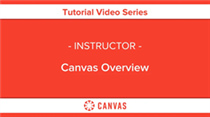
Canvas Support: Overview (Instructors)
In this video, you will learn about navigating through Canvas and managing your dashboard and sidebar. Video overviews reflect current feature functionality in Canvas; they are updated based on workflow changes, not on minor or non-functional interface enhancements. Depending on your institution's Canvas theme, the Canvas interface may display differently than shown in this video, but the functionality is the same.
-

Canvas Support: How to Use Assignments in Canvas LMS
Need help setting up, using, and understanding assignments in Canvas LMS? Join one of our powerhouse consultants to better understand the following: how to create an assignment, how to create LTI assignments (with things like Google and Turnitin), how to create an assignment that is assigned to a specific section, and how to create extra credit assignments.
-

Canvas Support: How to Create Quizzes in Canvas LMS
Need help setting up quizzes in Canvas LMS? Join one of our powerhouse consultants to better understand the following: how to create a quiz, managing quiz settings in Canvas, creating specific question types, using questions from a questions bank, and more.
-
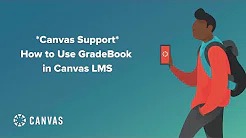
Canvas Support: How to Use Gradebook in Canvas LMS
Need help understanding and using Gradebook within Canvas LMS? Join one of our powerhouse consultants to better understand the following: how to read Gradebook icons, how to export Gradebook, how to use gpb/sync, how to excuse assignments, how to leverage Gradebook settings
-
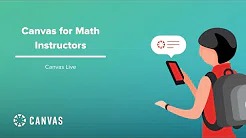
Canvas Support: Canvas for Math Instructors
The Instructional Design team launched their first Ready-Made Template in September 2018 to "help reduce stress load, encourage growth, and help course creators design an engaging Canvas experience by turning a blank course shell into a fill-in-the-blank Canvas course." It’s been a tremendous success and users across the board have loved this addition to the Instructional Design services. Templates are intentionally designed to incorporate best practices (aligning with principles from the Course Evaluation Checklist v2.0) and are easy to use. To learn more about Ready-Made Templates, join us for this session.
Login Links
-

Canvas - Staff & Students
This is the login link to be users by Teachers, Students and all LCS employees
-

Canvas - Parents
This is the login link to be users by Parents and all users that do not have a LCS network login
Handouts
-
Tips for using Canvas during a school closure
Canvas is built to support online education, allowing teachers to connect with their students to promote learning anytime, anywhere. In the face of recent urgency, educators can leverage Canvas with easy-to-use, effective, and customizable solutions to support students remotely. To help you prepare, we’ve curated a list of recommendations and resources to get the most from Canvas during this time.
2020_3_K12_Using_Canvas_During_A_School_Closure_Canvas_6_0.pdf 1.09 MB (Last Modified on March 18, 2020) -
Flowchart - Getting started with Canvas as an instructor
Flowchart to help instructors get started in Canvas
Canvas Uptime History
-
Canvas Uptime Report
This link will let you know if there has been a history of downtimes for our instance of Canvas and what servivces may have been having issues
Canvas Help and Support
-
Justin WilliamsonDirector, ApplicationsDenise WilliamsDeveloperTraining SupportLCS TIS Help Line: 850-487-7524LCS Canvas Help & Support Email: CanvasHelp@leonschools.net

