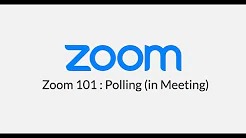- Leon County Schools
- Software Help Guides
- Learn At Home Tools
- Using Zoom in Classrooms
Technology (TIS)
Page Navigation
- Overview
- Help Desk
- Policies & Standards
- Project Management Office
- Security Awareness
- Vendor Digital Systems Status
- Instructional Technology
-
Software Help Guides
- Absence Management
- Blackboard
- ClassLink
- FileBound
- LanSchool
- Learn At Home Tools
- Leon Leads / PD
- Liquid Office
- Multi Factor Auth (2FA)
- Office Suites
- Peachjar eFlyers
- Remind
-
Schoolwires
- Schoolwires FAQ
- Teacher Web Training Pg
- Teacher Quick Links
- Sample SW Apps
- Sample Page Types
- Schoolwires Sandbox
- SharePoint 365 (Online)
- Skyward
- Unify
- VPN
- Windows 7
- Windows 8
- Staff Directory
- TIS Services Catalog
- Tech Equipment User Manuals
- Training Calendar
- Web Reports
- Cool Technologies
- Survey Variations
- Clear Your Cache
Zoom Videos
-

Join a Meeting
Joining a Zoom meeting is quick and easy! Discover the options for joining meetings based on your requirements and to ensure the best meeting experience possible.
-

Scheduling a Meeting (Chrome Extension)
Learn how to schedule a meeting using the chrome extension. - https://support.zoom.us/hc/en-us/articles/201362413-Scheduling-meetings
-

Joining & Configuring Audio & Video
Learn the options for joining and configuring Zoom's audio and video settings. - https://support.zoom.us/hc/en-us/articles/201362283-Testing-computer-or-device-audio
-

Meeting Controls
Get a quick introduction to the basic meeting controls available on Zoom calls. - https://support.zoom.us/hc/en-us/articles/201362603-Host-and-Co-Host-Controls-in-a-Meeting
-
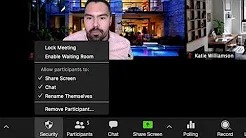
Zoom Meeting Security Toolbar Icon for Hosts
Visible only to hosts and co-hosts of Zoom Meetings, the Security icon provides easy access to several existing Zoom security features so you can more easily protect your meetings. The Security icon helps augment some of the default Zoom security features in your profile settings and enables Zoom users to more quickly take action to prevent meeting disruption.
-

Sharing Your Screen
This video covers screen sharing and related Zoom collaboration tools. - https://support.zoom.us/hc/en-us/articles/201362153-Sharing-your-screen
-
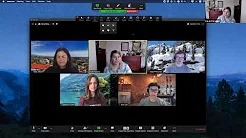
Zoom EDU: Screen Share & Annotation
https://support.zoom.us/hc/en-us/articles/115005706806-Using-annotation-tools-on-a-shared-screen-or-whiteboard
-

Video Breakout Rooms
Learn how to use and manage Zoom Video Breakout Rooms. Video breakout rooms are most commonly used in education, training or workshop environments and are a great tool for any Zoom Meetings user that wishes to split their main meeting into sub-meetings for discussion, projects or activities. Zoom Video Breakout Rooms are available to any Zoom Basic or Pro Meeting accounts. - https://support.zoom.us/hc/en-us/articles/206476313-Managing-Video-Breakout-Rooms
-

How to use Waiting Rooms to Manage Office Hours & Drop-In Visitor Times
Waiting Rooms is a Zoom Meeting feature that can be used to admit attendees into a pre-meeting room so the host can admit and remove people individually to the main Zoom session.
-

Recording a Zoom Meeting
Zoom offers easy recording. Learn how to make a recording and configure the recording settings.