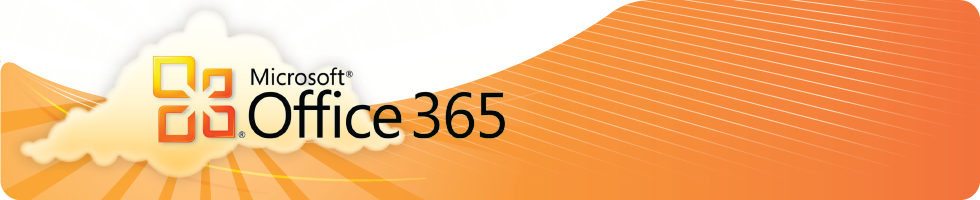- Leon County Schools
- Home
-
 Introducing Office 365 for Students / Employees
Introducing Office 365 for Students / Employees
Leon County Schools is proud to announce the new Microsoft Office Pro Plus Program to students, parents and employees (*Note: Charter school students do not fall under this license). This program provides free access to Office 365 Pro Plus for students enrolled in school districts and employees of school districts that purchase enterprise-level licenses. Leon County Schools meets this requirement!
Any student who is currently enrolled in the Leon County School District or active employee is eligible and may use Office 365, or download and install Office 2013 0r 2016 Pro applications on up to 5 devices (PC, MAC). For mobile devices, please visit the Mobile QR Downloads section to the left. (note: Office 2013/2016 can NOT be downloaded to Android or iOS devices). Employees of LCS schools may also do the same using their network credentials
Log into Office 365 - http://outlook.com/leonschools.net
Office 365 Support Site - https://www.leonschools.net/Page/877
-
 Who is Eligible for the Microsoft Student Advantage?
Who is Eligible for the Microsoft Student Advantage?
Any student who is currently enrolled in the Leon County School District or active employee is eligible and may use Office 365, or download and install Office 2010 0r 2013 Pro applications on up to 5 devices (PC, MAC). For mobile devices, please visit the Mobile QR Downloads section to the left. (note: Office 2010/2013 can NOT be downloaded to Android or iOS devices).
The Leon County School District has created accounts for all students currently enrolled. Employees use their network credentials. (*Note: Charter school students do not fall under this license)
For help with retrieving your child's "student login", please contact your schools technology coordinator.
-
 How do Students/Employees download Microsoft Office for use on your home computer?
How do Students/Employees download Microsoft Office for use on your home computer?
» Office 2013/2016 download guide
- Using the Internet Explorer web browser, go to the following website: https://outlook.com/leonschools.net
- Student's email will be structured as StudentID@edu.leonschools.net and will be entered where it says someone@example.com.
- Enter the student's email and password that was provided by your child's school.
- Click on "OFFICE 365" on the top right to make sure it is highlighted in blue.
- Check to ensure that you have available installations by looking at the computer name, operating system and installation dates. Remember: Each student only can install the software on 5 devices.
- Click on the drop-down menu and select the appropriate language.
- Click INSTALL. (If your computer doesn’t meet the system requirements for the latest version of Office or your language isn’t supported yet, you can install the previous version of Office 2010 )
- Once installation begins, the installation program will scan your computer for any previous versions of Microsoft Office.
- If you have Microsoft Office 2013 installed already, you will have to remove it from your system before continuing the installation.
- If you have to remove Office, you must complete these steps:
- Once prompted, select the Fix It Button at the top of the screen to uninstall the program (Office 2013/Office 2010).
- Note: If you have an older installed version of Office (2000/XP) you may need to do a manual uninstall yourself first
- Click Run.
- Once complete you must reboot your computer and log in again and repeat steps 1-5.
- If you do not have to remove Office, your installation of Office 2013 ProPlus will begin.
- Once the application is loaded, a progress box will appear as the software downloads the final settings. Please note that the speed of your connection will determine the speed of this part of the installation.
- Once all loading is complete, follow the steps (wizard or online prompts) to personalize your Office 2013 ProPlus and begin using your software.
For assistance please email our Help Desk at helpdesk@leonschools.net or call 850.487.7524 during normal school hours.
-
 Access Office 365 for your device
Access Office 365 for your device
In order to make it easy to access the specific version of the Office 365 software for your mobile device, we have made those links available below in a QR code that will direct you to the specific store for your device (Play, iTunes, Office). You will have to enter your Office 365 credentials in order to access the downloads and install them on your device
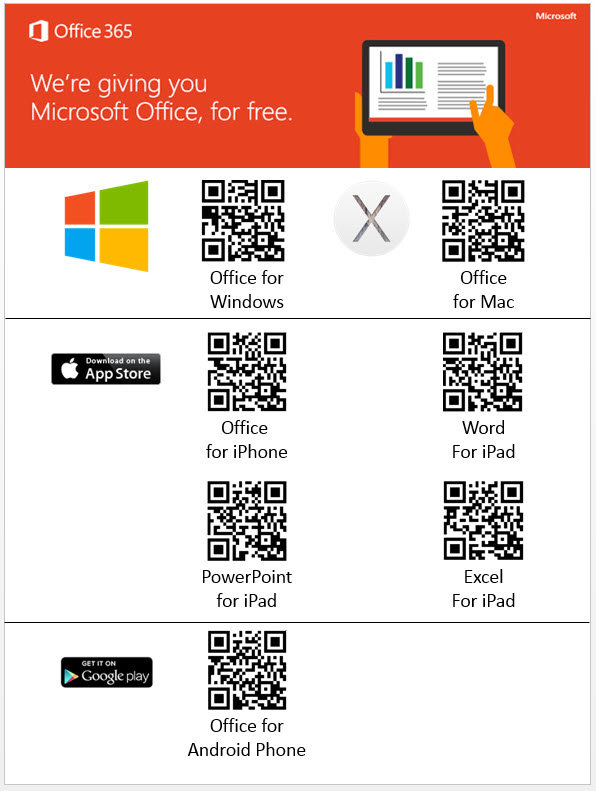
You cannot download the desktop version of the software to a mobile device. Please use the appropriate QR code to download the correct version based on the device you are using. Please remember there is a difference between the PC/Mac desktop versions of Office and the software for mobile devices such as iPhone and Android, and iPad
 NOTE: If you do not have a QR reader on your device you can use this free QR reader: https://scan.me/download
NOTE: If you do not have a QR reader on your device you can use this free QR reader: https://scan.me/downloadOr you can use the links directly:
» Access Office 365 for your device
- Office for Windows - http://aka.ms/downloadoffice32
- Office for Mac - http://aka.ms/downloadofficemac
- Office for iPhone - http://aka.ms/officeiphone
- Word for iPad - http://aka.ms/wordipad
- Powerpoint for iPad - http://aka.ms/pptipad
- Excel for iPad - http://aka.ms/excelipad
- Office for Android Phone - http://aka.ms/officeandroid
-
 Retiring or Graduating? Office Options for Students / Employees
Retiring or Graduating? Office Options for Students / Employees
If you are separating from LCS employment or graduating, there are a few alternatives for office suites.
Students -
Students going on to attend college will likely get access to O365 from their campus in some way from them, so it may be fine, but you should check to see first if that is something the school will be offering to be sure.
If they do not, then users can either
- Option # 1 - Sign up for Office 365 Education for Free - https://www.microsoft.com/en-us/education/products/office
- Option # 2 - Use a Student ID to go to and get a Home/Student edition of the office with a perpetual license.
- Best Buy or Office depot - https://www.bestbuy.com/site/office-home-student-2021-1-device-mac-os-windows-digital/6474446.p?skuId=6474446
- Amazon - https://www.amazon.com/dp/B09H7GPR1G?tag=amz-mkt-chr-us-20&ascsubtag=1ba00-01000-org00-win10-other-smile-us000-pcomp-feature-pcomp-feature-pcomp-wm-8&ref=aa_pcomp
- Option # 3 - Download Open Office and use that instead - https://www.openoffice.org/
Employees -
If you are retiring, we are no longer able to offer the Perpetual License for the Office Suite (ex: Office 2016/2019) as a purchase option as it was previously made available through Microsoft under their "Work at Home" program which was been sunset as of 2019. As such, the perpetual license version of the Office Professional Plus and Office Home and Business are no longer available as part of the Workplace Discount Program offers.
- Option # 1 - You are eligible to purchase a (30%) discounted subscription for Office365 which allows you to download a local copy of the software to the local machine, but it is not a perpetual license, but an annually renewable subscription.
- You can verify your eligibility here - https://www.microsoft.com/en-us/workplace-discount-program
- Normally, Office365 runs $100/yr, but you can get it for $70/yr (30% discount) through the new Work Discount program.
- Option # 2 - Use a Teacher/Employee ID to go to and get a Home/Student edition of the office with a perpetual license.
- Best Buy or Office depot - https://www.bestbuy.com/site/office-home-student-2021-1-device-mac-os-windows-digital/6474446.p?skuId=6474446
- Amazon - https://www.amazon.com/dp/B09H7GPR1G?tag=amz-mkt-chr-us-20&ascsubtag=1ba00-01000-org00-win10-other-smile-us000-pcomp-feature-pcomp-feature-pcomp-wm-8&ref=aa_pcomp
- Option # 3 - Download Open Office and use that instead - https://www.openoffice.org/
-
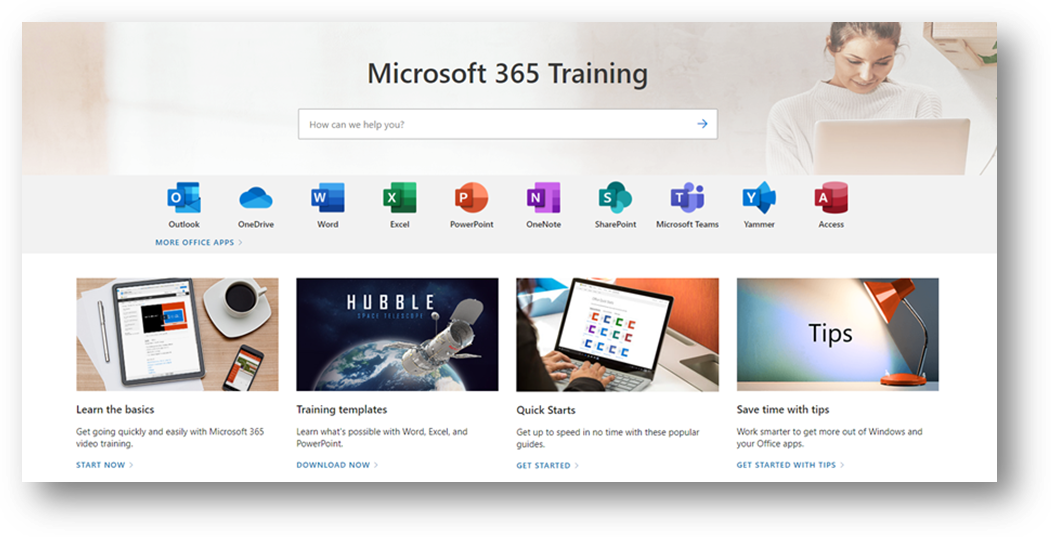 Learn how to get more work done, from anywhere on any device with Microsoft 365 and Windows 10. Discover how industry professionals leverage Microsoft 365 to communicate, collaborate, and improve productivity across the team and organization. https://support.microsoft.com/en-us/training
Learn how to get more work done, from anywhere on any device with Microsoft 365 and Windows 10. Discover how industry professionals leverage Microsoft 365 to communicate, collaborate, and improve productivity across the team and organization. https://support.microsoft.com/en-us/training- Learn the basics
Get going quickly and easily with Microsoft 365 video training.
START NOW - Quick Starts
Get up to speed in no time with these popular guides.
GET STARTED - Save time with tips
Work smarter to get more out of Windows and your Office apps.
GET STARTED WITH TIPS
- Learn the basics
Frequently Asked Questions
-
I'm a student at a charter school which is a school in Leon county so I qualify right?
We are sorry, but the license agreement only allows students who attend a Leon County Schools operated school to have access to the O365 downloads.
-
Office 365 and Office 2016/2019/2021 are the same thing right?
No! Keep in mind two things:
› O365 is a 100% cloud/browser-based system and does not have to be installed (it is not downloaded). This is a new way of working with software where you are basically streaming the software over the web.
› Office 2016 or Office 2019 is downloaded to your local machine through O365 and allows up to 5 copies to be downloaded for use by users. This is the normal way users have used office in the past and is the full-featured version. -
I can install Office 2019 on my Ipad, Iphone, Android or tablet right?
No. Tablets and phones are not designed to rull the full desktop version of the software. If you want to install the office suite on mobile devices, please visit the Mobile QR downloads section on the left and follow the links there to access and download the mobile apps for your device or log in here and run Office 365 from your browser.
-
Is there a support site for Office 365 ?
Yes. We have provided many of the basic configuration documents and link you might need on our Office 365 Support site. You can reach it here: https://www.leonschools.net/Page/877. If you need additional assistance, please feel free to contact our help desk @ helpdesk@leonschools.net or by calling 850.487.7524
-
I tried using my Hotmail, MSN, or Outlook acct, but its not working. What now?
› There are two sides to the Microsoft world, Consumer(Public) and Enterprise(Private) and these two sides are completly seperate from each other. In order to use the LCS Office 365 or to download your free copy of the Office 2013 suite, use your school based O365 credentials and login to http://outlook.com/leonschools.net. The credentials you recieve from LCS are part of our Enterprise (Private) system and belongs to the school district and are yours to use as long as you are a student or employee of the district only
› If you own a Windows 8 machine @ home, you probably created a personal MSN, Hotmail, or Outlook acct to enable the Microsoft store. Those credentials belong to you and is your "public" acct, and remains yours forever. However, attempting to use your personal (public) acct credentials within our private O365 system will not work and will not allow you to access Office365, or to download and use Office 2013..
NOTE: If you access the MS Store and download the Office suite using your personal MS crednetials, your LCs credentials will not activate that software. -
Who do I contact for assistance?
Our Help Desk is available to assist you during normal school hours Monday - Friday. You can reach them by emailing helpdesk@leonschools.net or by calling 850.487.7524
-
What happens when a student leaves the Leon County School District?
Once a student leaves the school district, the Microsoft Office ProPlus subscription ends.
-
Can I install the software on more than one device?
Microsoft Office Pro Plus can be installed on up to 5 devices.
-
Do I have to delete software from my computer to add Office 365 Pro Plus?
If you have a pre-released version of Office 2013 or Office 365, you will need to delete it before installing Office 365 Pro Plus. The downloading and installation process will walk you through deleting these versions
-
What applications are available in Office 365 Pro Plus?
- PC: Windows (Office 2019)
- Word
- Excel
- Outlook
- Powerpoint
- Access
- OneNote
- Publisher
- Lync
- Mac (Office 2018)
- Word
- Excel
- Outlook
- Powerpoint
- PC: Windows (Office 2019)
-
What are the PC requirements for Office 365 ProPlus?
- Windows 7 or later
- 32-bit Office can be installed on 32-bit or 64-bit operating systems and 64-bit Office can only be installed on 64-bit operating systems.
- 1 GHZ or faster x86 or 64-bit processor with SSE2 instruction set.
- 1 GB RAM (32-bit) recommended, 2 GB RAM (64-bit) recommended for graphics features, Outlook Instant Search, and certain advanced functionality
- 3 GB of available hard disk space
- 1280 x 768 or higher resolution monitor
-
What are the Mac requirements for Office 365 ProPlus?
- A Mac computer with an Intel processor
- Mac OS X version 10.5.8 or later
- 1 GB of RAM recommended
- 2.5 GB of available hard disk space
- HFS+ hard disk format (also known as Mac OS Extended or HFS Plus)
- DVD drive or connection to a local area network (if installing over a network)
- 1280 x 768 or higher resolution monitor
-
What are the iPhone requirements for Office Mobile for iPhone?
- iPhone 4
- iPhone 5
- iPhone 5s
- iPod Touch 5th generation
- All devices above must be running iOS 6.1 or later
-
What are the Android requirements for Office Mobile for Android?
- Android OS 4.0 or greater
- Android touch enabled smartphones only
-
Where can I get training on Office 365 ProPlus?
Online training materials are available by visiting https://support.microsoft.com/en-us/training