- Leon County Schools
- Software Help Guides
- Learn At Home Tools
- Using Canvas
Technology (TIS)
Page Navigation
- Overview
- Help Desk
- Policies & Standards
- Project Management Office
- Security Awareness
- Vendor Digital Systems Status
- Instructional Technology
-
Software Help Guides
- Absence Management
- Blackboard
- ClassLink
- FileBound
- LanSchool
- Learn At Home Tools
- Leon Leads / PD
- Liquid Office
- Multi Factor Auth (2FA)
- Office Suites
- Peachjar eFlyers
- Remind
-
Schoolwires
- Schoolwires FAQ
- Teacher Web Training Pg
- Teacher Quick Links
- Sample SW Apps
- Sample Page Types
- Schoolwires Sandbox
- SharePoint 365 (Online)
- Skyward
- Unify
- VPN
- Windows 7
- Windows 8
- Staff Directory
- TIS Services Catalog
- Tech Equipment User Manuals
- Training Calendar
- Web Reports
- Cool Technologies
- Survey Variations
- Clear Your Cache
Need to migrate to O365/Office from GSuite? We got you!
What do you mean GSuite is going away!??
-
As many have heard or may now know, we will be shutting down access to both DropBox and Google software applications from LCS networks and computers after the 2021-2022 school year. The transition will occur on 7/31/2022.
This is necessary for a number of reasons including, but not limited to, the following:
- Improving consistency in our instructional methodology
- Unifying our teachers and student end-user(s) experience
- Reducing the # of redundant platforms for students to manage
- Ensuring the ability to provide effective technological support.
- Security enhancements
- MFA enforcement
- Public records requirements
But O365/Office doesn't have the same programs and functionality that GSuite does....
-
This is a common misconception as there is a direct correlation/crosswalk between practically every app of the two systems and they are rather easily replaced by Microsoft functionality.*
*All Google formats have a direct export option to their MS Office format equivalents
GSuite Apps crosswalk to MS O365/Office Suite
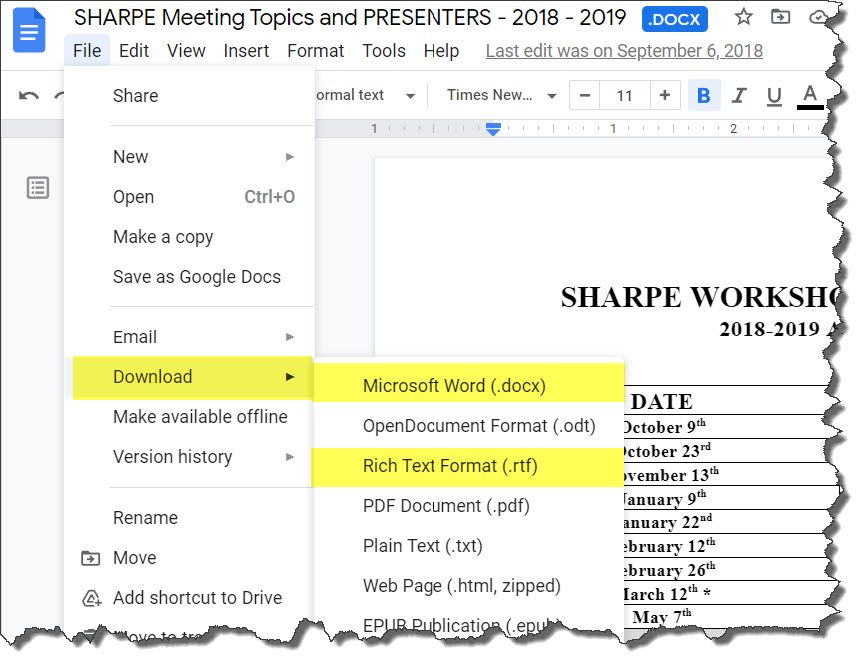 Productivity apps:
Productivity apps:- Google Doc = MS/O365 Word
- Google Slides = MS/O365 PowerPoint
- Google Sheets = MS/O365 Excel
- Google Calendar = MS/O365 Outlook
- Google Gmail = MS/O365 Outlook
- Google Drive = MS/O365 OneDrive
- Google Chat/Meet = MS/O365 Teams
Other Functionality Apps:
- Google Translator = MS/O365 Translate
- Google Photos = MS/O365 Photos
- Google YouTube = MS/O365S Stream
- Google Authenticator = MS/O365 Authenticator
- Google Forms = MS/O365 Forms
- Google Contacts = MS/O365 Contacts
- Google Chat = MS/O365 Kaizala
- Google Tasks = MS/O365 ToDo
- None = MS/O365 My Study Lite
Free access to O365/Office Suite for the whole family!!
All students and employees are able to download and install up to five (5) copies of the full Office suite on ANY of their home computers for use at home.
Each student and employee gets their own set of licenses, so 2-3 students in a home = 5-15 licenses. There should be MORE than enough to handle any quantity of devices any family has at home. See more here – https://www.leonschools.net/O365
Canvas uses O365/MS Office
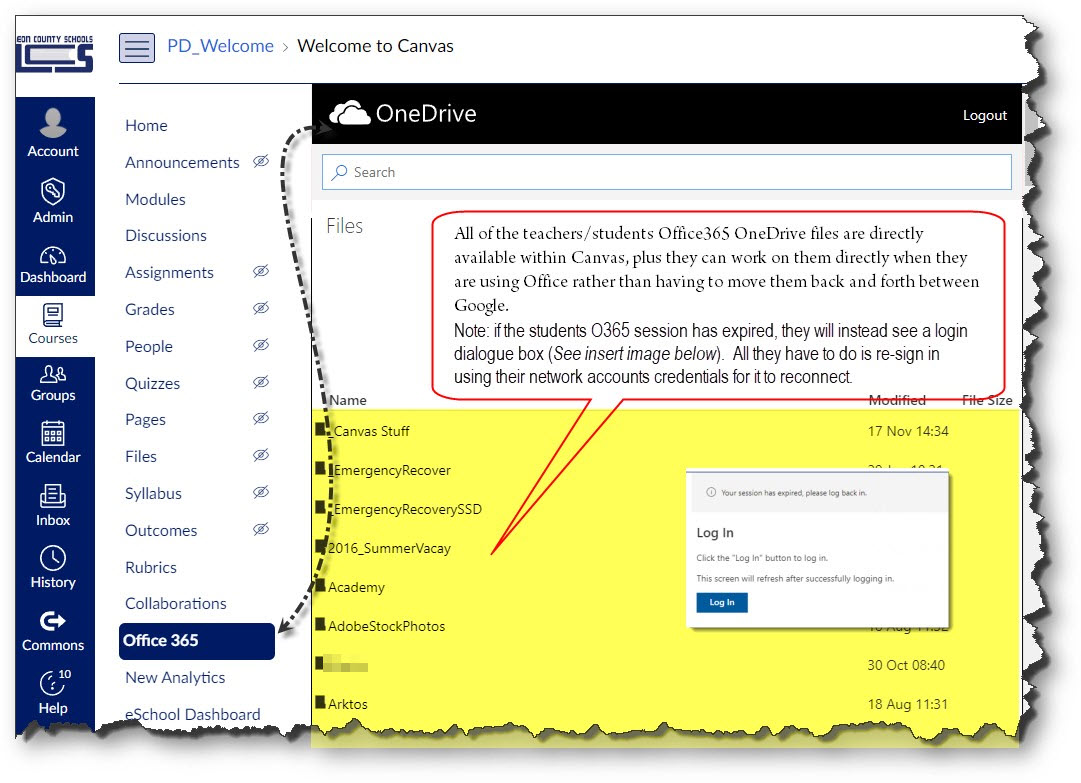
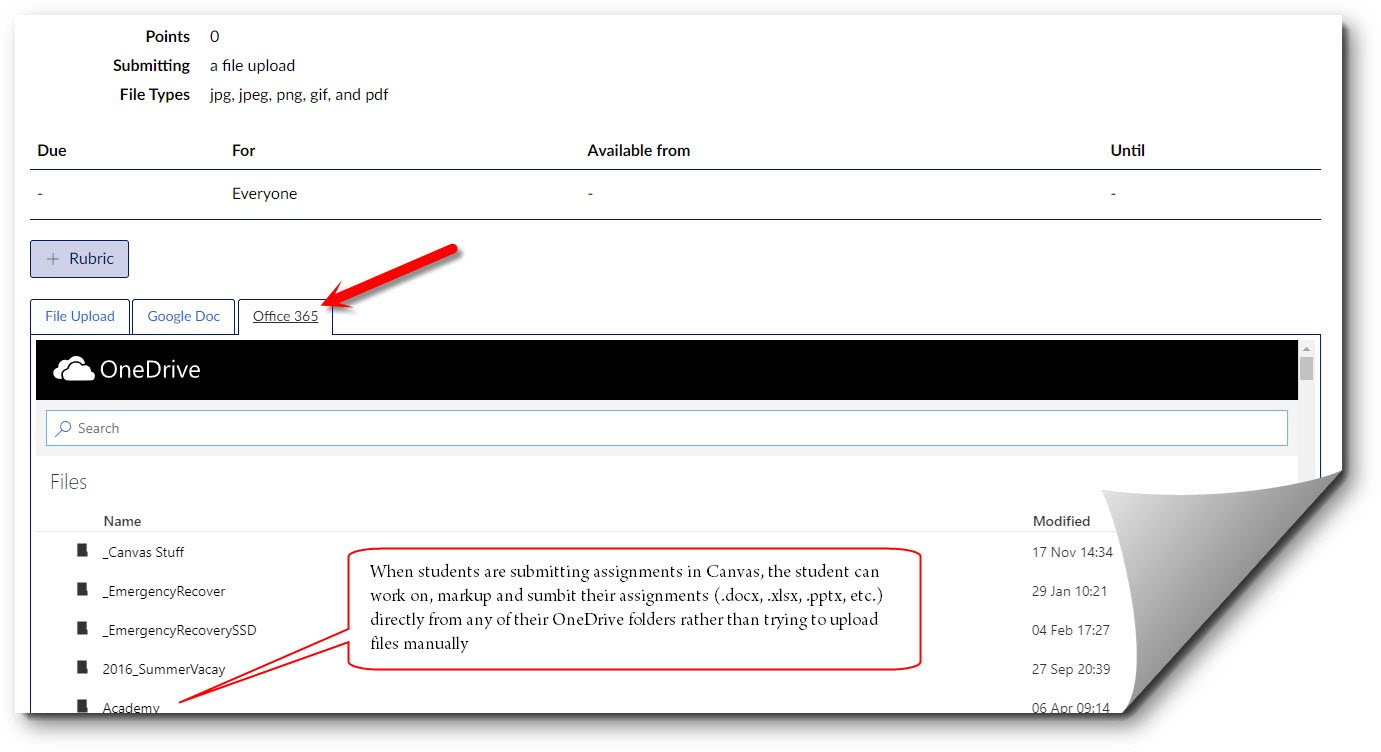
ClassLink use of OneDrive
(Google & Dropbox will be disabled in ClassLink in 2021-2022) - The transition will occur on 7/31/2022.
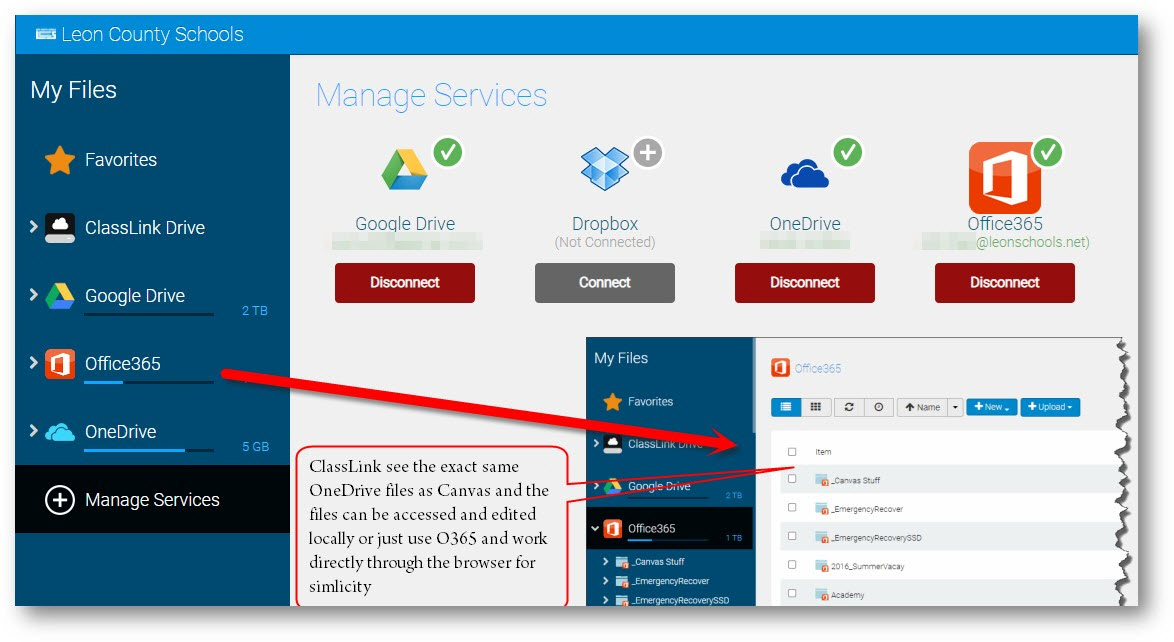
Embedding in Canvas is able to be done multiple ways with O365
-
Basic process would be as follows:
- Google conversion
- Save/Export Slides to PowerPoint
- Save Exported file in OneDrive location desired
- Office 365
- Method #1 - Embedded to be able to view O365 file on screen
- Option #1 - Click Embed Button on far Right à Paste code
- Option # 2 – Click the </> HTML Editor à Paste code
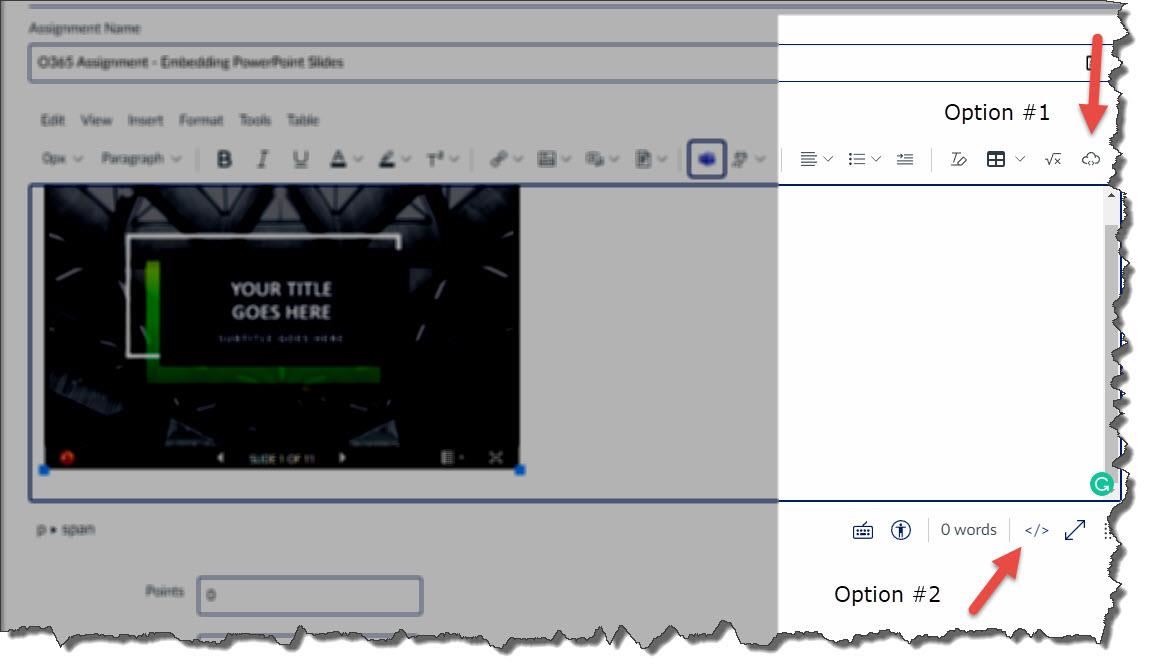
- Ex Code from Slide: <iframe title="embedded content" src="https://leonschools-my.sharepoint.com/personal/whittles_leonschools_net/_layouts/15/Doc.aspx?sourcedoc={ SomeRandomstuff -10d6-4a6d-a123-SomeRandomstuff}&action=embedview&wdAr=1.7777777777777777" width="100%" height="100%">This is an embedded <a target="_blank" href="https://office.com">Microsoft Office</a> presentation, powered by <a target="_blank" href="https://office.com/webapps">Office</a>.</iframe>
- In O365, Open PPT file
- Choose File, Share, Embed – Copy Embed code
- In Canvas Assignment post the embed code copied
- Method #2 - Direct Link within RTE-
- In RTE, select the Apps button next to Teams and in the drop down, Select Office365
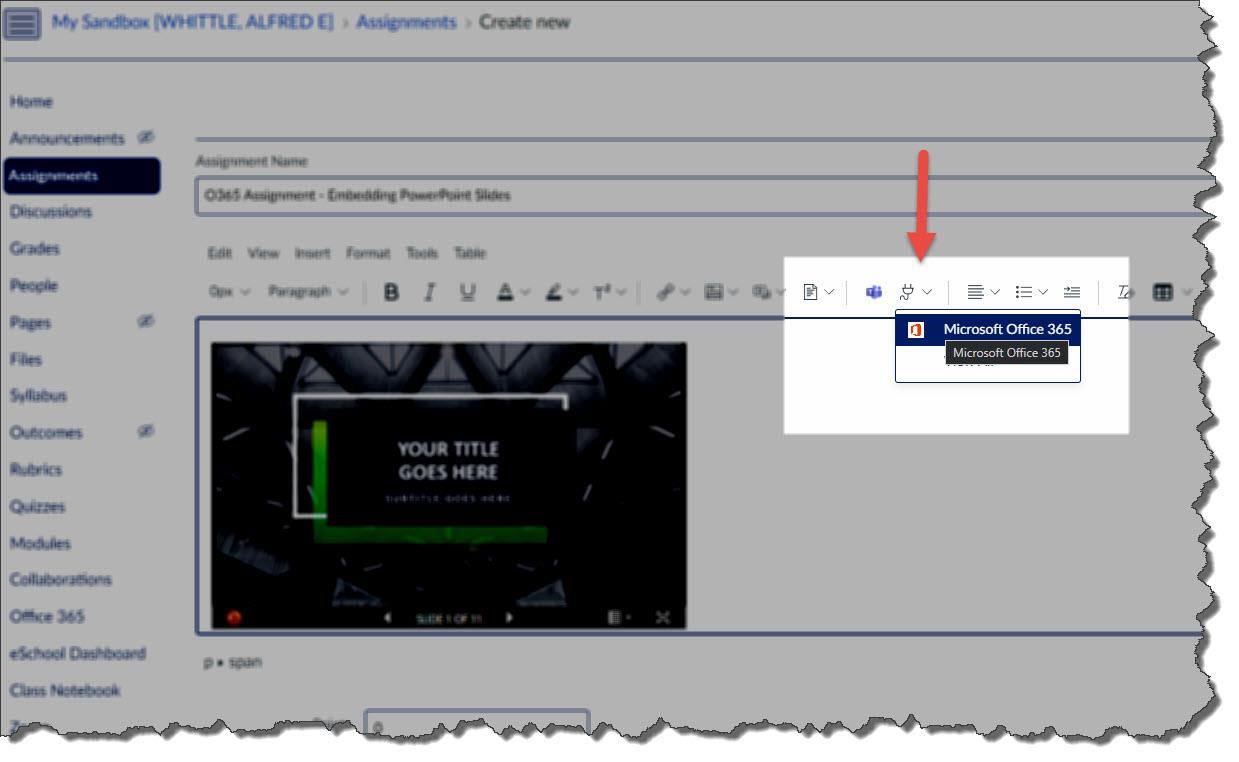
- Select file from O365
- Method #3 – Use OneDrive Share Link
- Method #4 - Use File Upload within Canvas
- Method #1 - Embedded to be able to view O365 file on screen
- Open Canvas course
- Open existing Assignment with Google Slide
- Multiple ways to get PowerPoint into RTE

