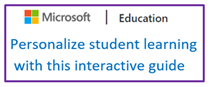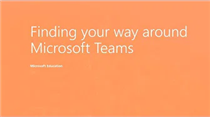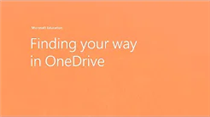- Leon County Schools
- Software Help Guides
- Learn At Home Tools
- Using Teams (Teachers)
Technology (TIS)
Page Navigation
- Overview
- Help Desk
- Policies & Standards
- Project Management Office
- Security Awareness
- Vendor Digital Systems Status
- Instructional Technology
-
Software Help Guides
- Absence Management
- Blackboard
- ClassLink
- FileBound
- LanSchool
- Learn At Home Tools
- Leon Leads / PD
- Liquid Office
- Multi Factor Auth (2FA)
- Office Suites
- Peachjar eFlyers
- Remind
-
Schoolwires
- Schoolwires FAQ
- Teacher Web Training Pg
- Teacher Quick Links
- Sample SW Apps
- Sample Page Types
- Schoolwires Sandbox
- SharePoint 365 (Online)
- Skyward
- Unify
- VPN
- Windows 7
- Windows 8
- Staff Directory
- TIS Services Catalog
- Tech Equipment User Manuals
- Training Calendar
- Web Reports
- Cool Technologies
- Survey Variations
- Clear Your Cache
-

Recent Changes to Teams
Because calling is disabled for students, the workflow will be a little different when you need to work with a student one-on-one. We will have to use the Meeting feature instead.
No Headlines to display -

MS Teams for Educators
Microsoft Teams is the digital hub that brings conversations, content, assignments, and apps together in one place. Promote equity and student voice with collaborative classrooms, connect in professional learning communities, and communicate with staff - all from a single experience in Office 365 Education.
No Headlines to display -
Personalize Student Learning Guide
This interactive guide shows you how to use Microsoft Teams to empower your students to take ownership of their learning with personalized assignments and individual feedback. You’ll also see how to create and grade assignments and how easy it is for students to submit and update work.
No Headlines to display -
No Headlines to display
-
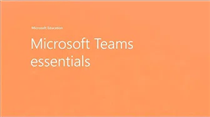
Microsoft Teams Essentials
With Microsoft Teams on your PC, Mac, or mobile device, you can: Pull together a team. Use chat instead of email. Securely edit files at the same time. See likes, @mentions, and replies with just a single tap. Customize it by adding notes, web sites, and apps. Manage ClassNotebooks. Access OneNote. Create and grade assignments. Foster collaboration in classrooms.
No Headlines to display -
No Headlines to display
-
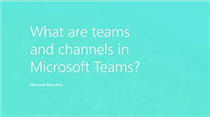
Teams Tip 2: What are teams and channels?
This Teams Tip will provide educators an explanation of the organizational structure of Microsoft Teams for Education, like teams and channels.
No Headlines to display -
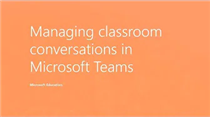
Teams Tip 3: Foster classroom collaboration
This Teams Tip will help educators learn how to interact with their students in Microsoft Teams for Education and provide best practices in fostering a collaborative classroom.
No Headlines to display -
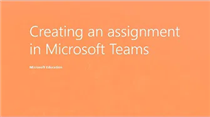
Teams Tip 4: Create personalized assignments
This Teams Tip will walk educators through the assignments management experience in Microsoft Teams for Education, focusing on creating personalized assignments.
No Headlines to display -
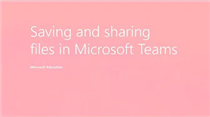
Teams Tip 6: File saving and sharing made easy
This Teams Tip will go through how files are saved and stored, and how educators can easily share files with Microsoft Teams for Education.
No Headlines to display -
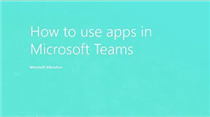
Teams Tip 7: How to use apps in Microsoft Teams
This Teams Tip will go through how to use education apps and Office apps right within Microsoft Teams for Education.
No Headlines to display -
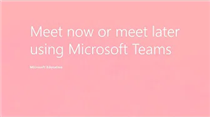
Teams Tip 8: Meet now or meet later using Microsoft Teams
This Teams Tip will help educators understand how to use video chat and the meetings features within Microsoft Teams for Education
No Headlines to display -
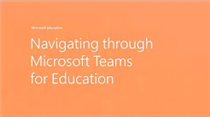
Navigating through Microsoft Teams for Education
Find your way through Microsoft Teams for Education! From the high-level layout of where your class teams and conversations live, to how you can search for and open files, this tour provides a path through your online classroom hub.
No Headlines to display -
No Headlines to display
-
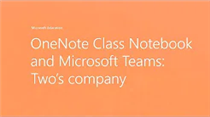
OneNote Class Notebook and Microsoft Teams
With Microsoft Teams for Education on your PC, Mac, or mobile device, educators can: Pull together a team. Use chat instead of email.
No Headlines to display -
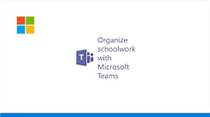
Organize schoolwork with Microsoft Teams
Learn how to keep your files organized, share them, and follow your notifications in Microsoft Teams. Stay on top of your work, no matter where you are.
No Headlines to display -
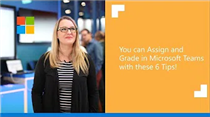
Assign and Grade in Microsoft Teams with These 6 Tips
Teams is the digital hub that brings conversations, content, class assignments and apps together in one place. It makes communicating and collaborating with students, families, and colleagues easy, engaging and effective.
No Headlines to display -
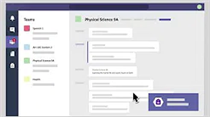
Introducing quizzes in Microsoft Teams
Teachers can now leverage the power of Microsoft Forms to create quizzes and other formative assessments right within assignments in Microsoft Teams. Combine the distribution ease of Teams Assignments with teacher-favorite features of Forms assessments like question hints, math formulas, real-time analytics, and more! Once students complete the form the grade is automatically synced to Microsoft Teams.
No Headlines to display -
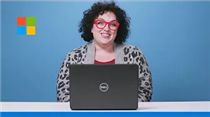
You Can Create And Grade Quizzes (Forms + Teams)
When teachers create and distribute an assignment in Microsoft Teams, they can do a lot to customize it for their students: add rubrics, attach a Class Notebook page, even queue it up to be assigned later…the list goes on. Today, we’re adding even more power to your assignment workflow by integrating Microsoft Forms directly into Teams! Assessments just got easier than ever to distribute and grade.
No Headlines to display -
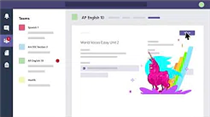
Rubric Grading in Microsoft Teams
Teachers can now provide transparency when grading and give even more rich feedback to students with rubric grading.
No Headlines to display