- Leon County Schools
- Clear Your Cache
- Opera 12+
Technology (TIS)
Page Navigation
- Overview
- Help Desk
- Policies & Standards
- Project Management Office
- Security Awareness
- Vendor Digital Systems Status
- Instructional Technology
-
Software Help Guides
- Absence Management
- Blackboard
- ClassLink
- FileBound
- LanSchool
- Learn At Home Tools
- Leon Leads / PD
- Liquid Office
- Multi Factor Auth (2FA)
- Office Suites
- Peachjar eFlyers
- Remind
-
Schoolwires
- Schoolwires FAQ
- Teacher Web Training Pg
- Teacher Quick Links
- Sample SW Apps
- Sample Page Types
- Schoolwires Sandbox
- SharePoint 365 (Online)
- Skyward
- Unify
- VPN
- Windows 7
- Windows 8
- Staff Directory
- TIS Services Catalog
- Tech Equipment User Manuals
- Training Calendar
- Web Reports
- Cool Technologies
- Survey Variations
- Clear Your Cache
Opera 12+
-

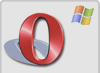 Opera on PC
Opera on PC- Step 1
- Click on Opera in the top left corner
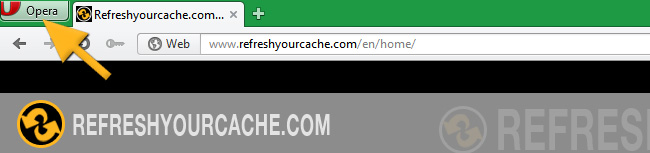
- Step 2
- Move the mouse to Settings
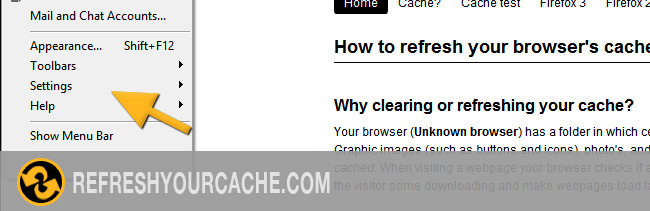
- Step 3
- Click on Delete Private Data...
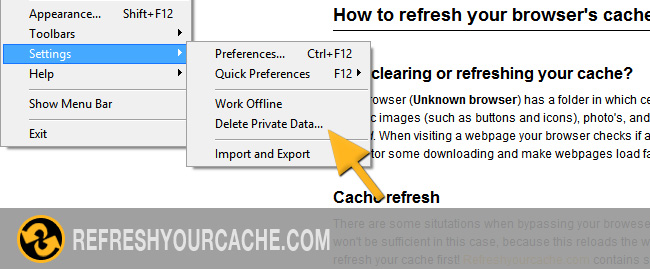
- Step 4
- Select Delete entire cache from the list.
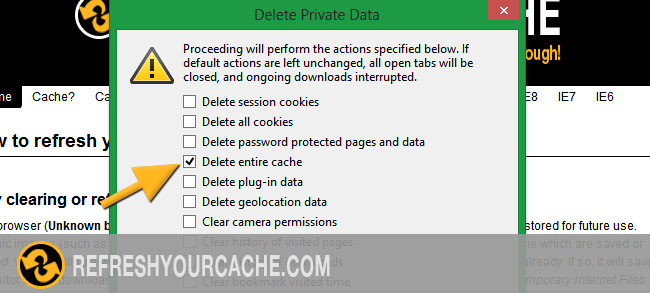
- Step 5
- Click on Delete
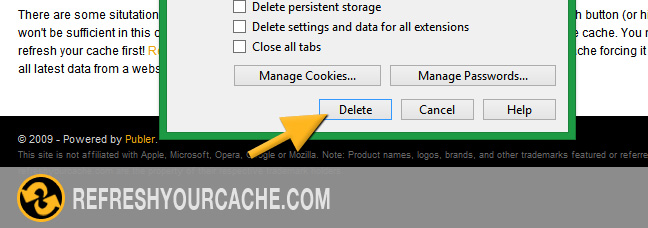
-

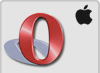 Opera 12 on the Mac
Opera 12 on the Mac- Step 1
- Select Tools from the menu.
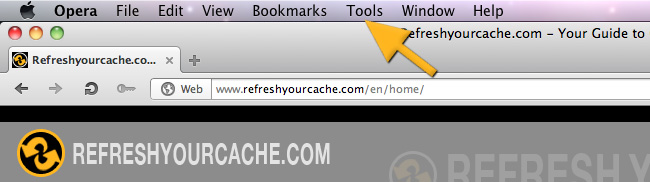 and click on Delete private data
and click on Delete private data - Step 2
- Click on Delete private data.
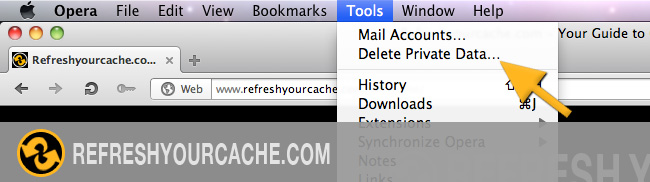
- Step 3
- Select Delete entire cache from the list.
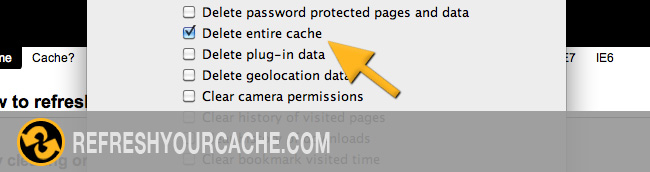
- Step 4
- Click on Delete
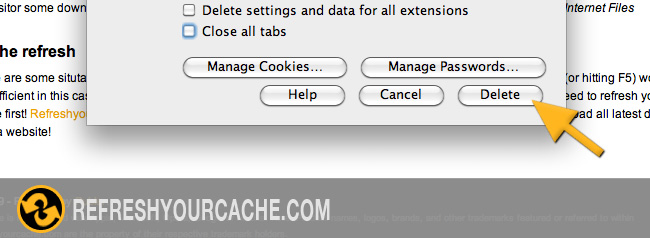
Last Modified on February 3, 2023

