Technology (TIS)
Page Navigation
- Overview
- Help Desk
- Policies & Standards
- Project Management Office
- Security Awareness
- Vendor Digital Systems Status
- Instructional Technology
-
Software Help Guides
- Absence Management
- Blackboard
- ClassLink
- FileBound
- LanSchool
- Learn At Home Tools
- Leon Leads / PD
- Liquid Office
- Multi Factor Auth (2FA)
- Office Suites
- Peachjar eFlyers
- Remind
-
Schoolwires
- Schoolwires FAQ
- Teacher Web Training Pg
- Teacher Quick Links
- Sample SW Apps
- Sample Page Types
- Schoolwires Sandbox
- SharePoint 365 (Online)
- Skyward
- Unify
- VPN
- Windows 7
- Windows 8
- Staff Directory
- TIS Services Catalog
- Tech Equipment User Manuals
- Training Calendar
- Web Reports
- Cool Technologies
- Survey Variations
- Clear Your Cache
IOS
-

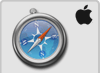 Safari on mobile device
Safari on mobile device- Step 1
- From your home screen; tap Settings
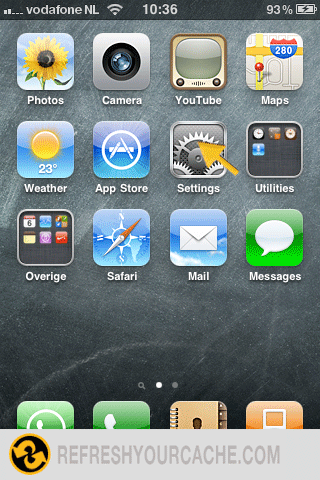
- Step 2
- Choose Safari
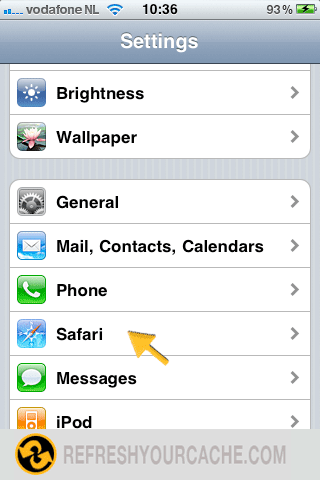
- Step 3
- Tap Clear cache
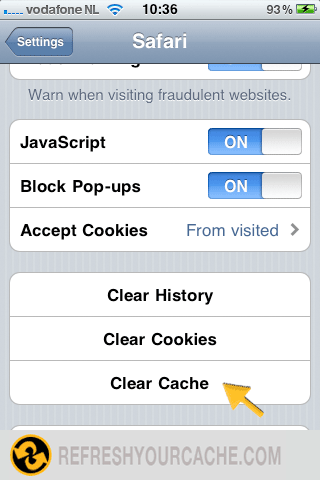
-

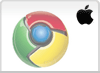 Chrome for IOS
Chrome for IOS- Step 1
- Click on the menu button (three bars in the topright corner).
- Step 2
- Click on settings in the menu.
- Step 3
- Click on Clear browsing data...
- Step 5
- Select Clear cache from the list.
- Step 6
- Confirm the action by clicking on Clear Cache. Your browser cache is now empty.
Force Refresh Chrome
Usally a "force refresh" is enough. You can achieve this by pressing the following key combination:
Shift + Ctrl + F5
Last Modified on February 3, 2023

