- Leon County Schools
- Canvas Account Parent/Observer
How do I sign up for a Canvas account as a parent?
-
Parents can sign up as an observer in Canvas. Observers can link their Canvas account to their student's account so they can see assignment due dates, announcements, and other course content. Observers can view the course content but cannot participate in the course.
This lesson is for parents who do not have a Canvas account and want to observe their students in their courses. In order to create a Canvas account, you will need the Canvas URL associated with the school where your student is enrolled. If you do not know your school's Canvas URL, contact your student's school.
If you already have an account from your student's school, log in to Canvas using the credentials given to you.
Notes:
- If the registration banner is not available in the login page, the school has not enabled this feature. Please contact your student's school or district for assistance. The registration banner is enabled through Canvas authentication.
- To observe a student, you must have a student pairing code.
- Once you have an account, you may be able to view student information through the Canvas Parent app. Access to the Canvas Parent app is controlled by the student's school. If you already have an account from your student's school as an observer, you can always view student information through the Canvas Parent app.
Canvas Instructions
-
Open Canvas URL

In a browser window, enter your school's Canvas URL (e.g. leonschools.instructure.com/login/canvas).
Note: If you do not know your school's Canvas URL, contact your student's school.
Create Canvas Account
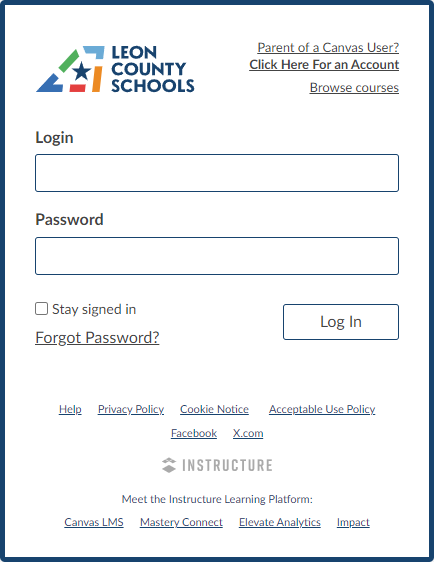
Click the Need a Canvas Account? link.
Sign Up As a Parent (Free Account)
Enter Signup Details
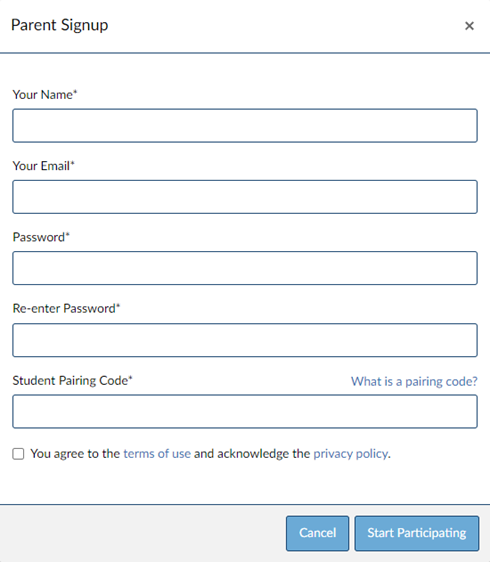
Enter the following information:
- Enter your name in the Your Name field.
- Enter your email in the Your Email field.
- Enter your password in the Password field.
- Re-enter your password in the Re-enter Password field.
- Enter a paring code to link your account to your student in the Student Pairing Code field.
- Agree to the terms of use by clicking the You agree to the terms of use checkbox.
- Confirm that you are not a robot by completing the Captcha form (if enabled by your student's school).
- Click the Start Participating button.
Note: Students can generate pairing codes from their User Settings. Depending on school permissions, admins and instructors may also be able to generate pairing codes.
Begin Observing
You can begin observing your student in Canvas immediately.
Learn how to observe additional students in your account.
Learn how to modify your Canvas notification settings.


